
Intoduction
This is a simple guide to using compressed file archives on Windows XP and Windows Vista computers and was created in answer to a query that appeared in the 250Free Help Forums.
There are lots of compressed file archive formats around and even more programs that can unpack them - the Maximum Compression website tests 218 of them. The two common file archive formats most Windows users see are ZIP and RAR files and one of the most popular programs to look inside these file types is 7-Zip. Windows has had native support for ZIP files since Windows ME which appeared in 2000.
ZIP files can come in several types, one is a simple ZIP file and another is a self extracting EXE file. Both types of ZIP file as well as RAR files can contain entire directory structures.
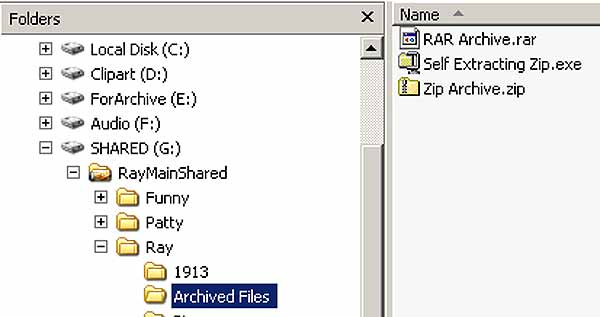
Windows XP without 7-Zip installed
In order to see the contents of the ZIP file in Windows XP you need to click on the file. Windows XP will then display the contents of the file. Notice that Windows does not know waht to do with RAR files.
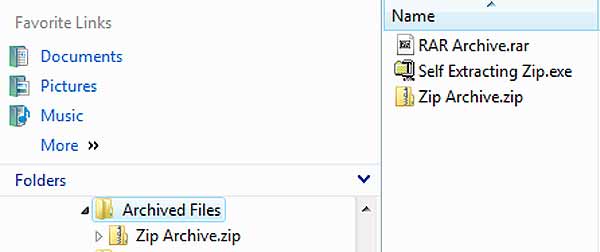
Windows Vista with 7-Zip installed
Notice that the RAR file is associated with 7-Zip and that Windows Vista lists the ZIP file as another directory and can be treated as such.
To open and extract the files in the self-extracting zip EXE file simply click on it to bring up the following dialog box...
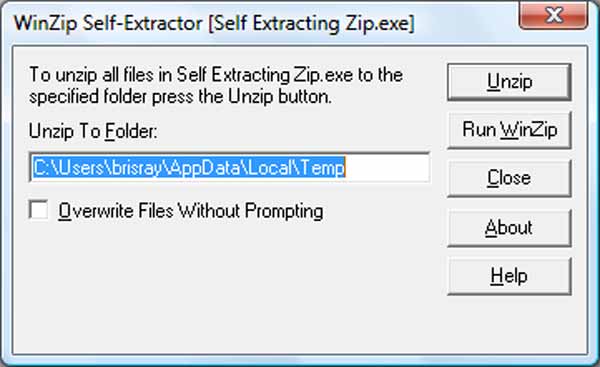
WinZip Self-Extractor dialog box
Simply choose a directory to unpack the archived files to and click on Unzip.
There is more than one way to manipulate files on computers and extracting the files from a ZIP file is no exception. Double clicking on the ZIP in either XP or Vista will open a directory listing of the files inside the archive. The files can be selected and copy and pasted or drag and dropped to a new directory, in this case file extraction and unpacking is automatic.
Another way to extract the files is to use the Windows extractor wizard. The method is the same in both Windows XP and Vista but XP hasa splash screen that you need to click through. Right click on the ZIP file and choose "Extract All" from the menu that appears...
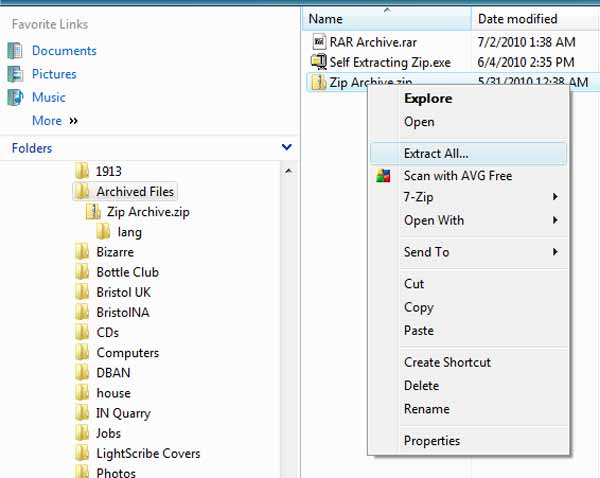
Opening the Windows ZIP Extractor wizard
The Windows ZIP extractor looks lightly different in XP and Vista but it's function is the same. Choose a directory to save the files to and click on "Next" in Windows XP or "Extract" in Windows Vista.
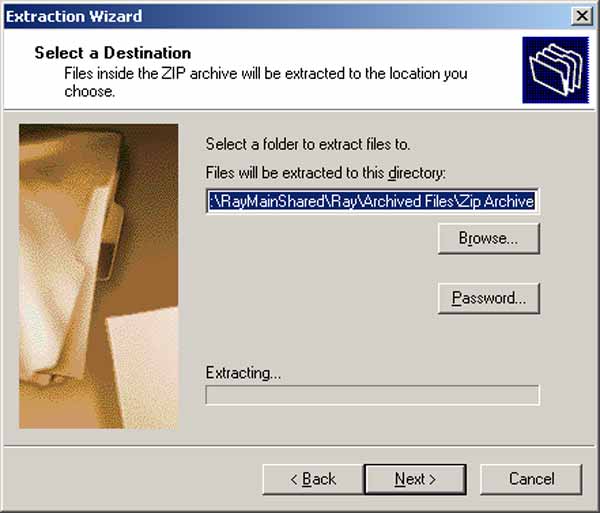
Windows XP ZIP Extraction Wizard
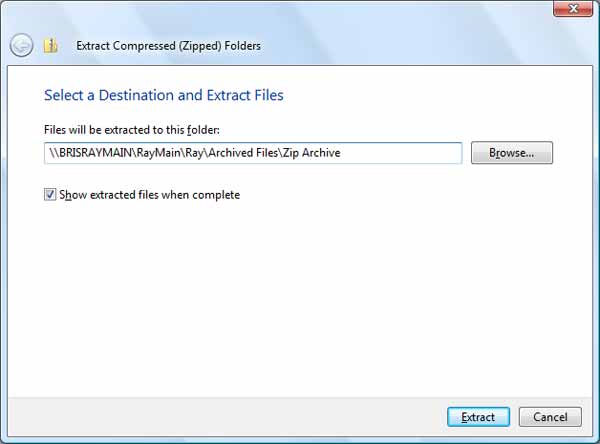
Windows Vista ZIP Extraction Wizard
No version of Windows, including Windows 7, can natively handle RAR files and this is where programs like 7-Zip come in useful. With 7-Zip installed RAR files are associated with 7-Zip so double clicking on them will open 7-Zip and the files can be extracted from there. 7-Zip will also add itself to the right click file menus and the files can be extracted from here too.
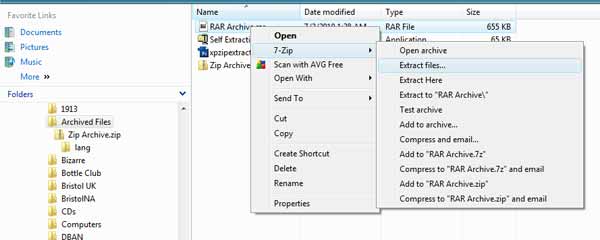
7-Zip Right Click File Menu
Did you know that Windows XP and Windows Vista can also create ZIP files? To do this select the files you want to add to a ZIP file and right click. From the menu that appears choose "Send To" then "Compressed (zipped) Folder".
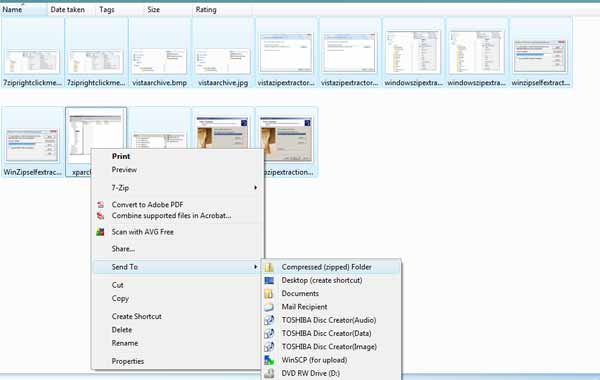
Windows ZIP Creation
This page created 2nd July 2010, last modified 3rd July 2010